How to
Part One: Logging In
- In order to view the information to view our content you will need to login in to our website. Logins are generated at the time of purchase and can be found in your order confirmation email, like the one pictured below. This email will contain your username and password, shown in the red circle here. Copy or write down your username and password:
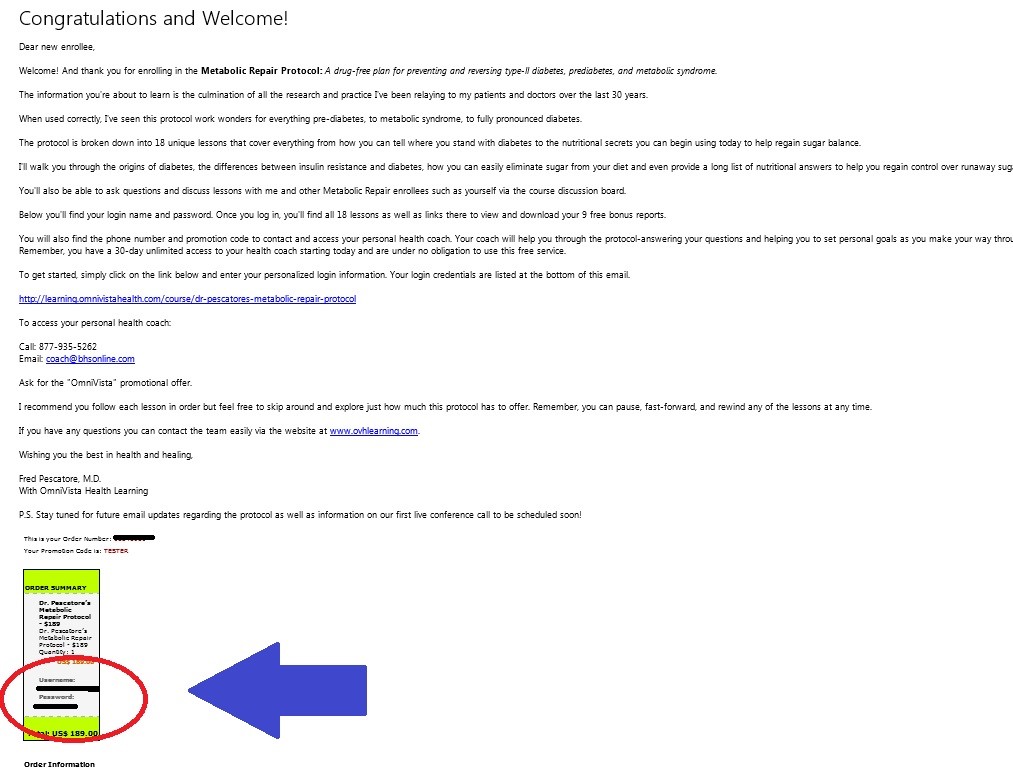
- Click here or begin by clicking “Log In” in the upper right hand corner of the homepage – pictured below. This will direct you to the Log In page where you should enter the username and password that was included in your confirmation email from step one.

- Once the username and password has been entered, the page will redirect you to your protocols.

Part Two: Accessing / Navigating
- To access your protocol, please select the ‘My Protocols’ button on the home page.

- On ‘My Protocols’ page you will have access to your purchased content. To view a specific protocol please locate within the options presented, and click the title.
- A description of the protocol will expand, in addition to the ‘Get Started’ button.
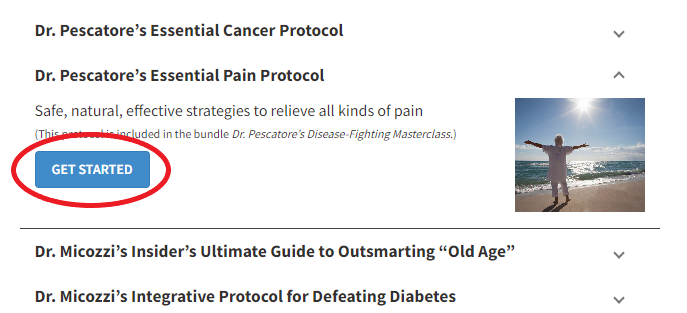
- Click the ‘Get Started’ button to access the protocol content.
Part Three: Frequently Asked Questions
A: All bonus content can be found on the protocol page, under the ‘Free Supplemental Reports and Course Downloads’
Q: Is there a physical copy of the reports available?
A: In an effort to keep all information together for each protocol, we offer everything on our website. With this in mind, we know some of our readers like a physical copy. The material under the ‘Free Supplemental Reports and Course Downloads’ can be downloaded and or printed at your discretion.
To print: Please click the appropriate report name. The report will then appear in a new tab on your web browser. In the upper right hand corner of the browser page, a printer icon should be visible.
To download: Please click the appropriate report name. The report will then appear in a new tab on your web browser. In the upper right hand corner of the browser page, a downward arrow icon should be visible.
Q: How do I view a full list of protocols by a specific doctor?
A: For a full list of all protocols, please visit the Full Catalog section of the website. Once on this page, you can filter by doctor under the ‘Experts’ section.
Q: How do I view a full list of protocols by a specific health concern?
A: For a full list of all protocols, please visit the Full Catalog section of the website. Once on this page, you can filter by category under the ‘Health Concern’ section.
Q: I request additional assistance, how do I contact you?
A: To view our Customer Service information please visit: https://ovhlearning.com/contact/